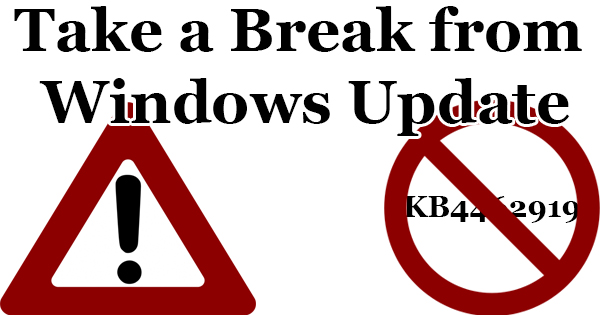
I’m going to contradict myself a little today. For the last three years, I’ve been repeatedly drilling it into your head to keep your computer up-to-date with the latest Windows updates. After all, if your device isn’t current, it won’t have the latest features developed by Microsoft, and it could be susceptible to attack due to any security vulnerabilies that may be present. Forget all that…temporarily. There’s a Windows Update that’s wreaking havoc across the Windows 10 landscape rendering computers useless. We’ll tell you what to look out for, and how you can avoid the heartache and anguish.
Every now and again, Microsoft will release an Update that just goes wrong. Such is the case with the KB4462919 cumulative update for Windows 10 version 1803. It was released last Tuesday, and computers began feeling their wrath shortly thereafter. It doesn’t seem to cripple all computers, but I’ve personally seen three HP computers on Windows 10 Professional go down in the last two days. So far, I’ve been unable to fix them despite my best efforts. It’s been a very frustrating few days! What happens is, many computers are configured to receive Windows Updates automatically. Like I said earlier, you’d think that that would be the right move, so that’s how they’re set up. Innocently enough, the computer downloads and installs the update without alerting the user. The computer is shut down, and when it reboots, bam, it simply doesn’t. You’ll see a message saying that the computer has failed to start, and it will ask if you’d like to repair the startup, use system restore to return the computer to an earlier time, along with several other recovery options. When these options fail as well, you’ll see a WDF_Violation error, and often, the screen will turn black. Sometimes it will come back, sometimes it won’t. While HP computers have been hit hard, don’t breathe a sigh of relief if you have another brand, because others have been affected as well.
Microsoft has pulled the KB4462919 update since discovering the bug, but it’s better to be safe than sorry at this point. While Microsoft and the manufacturers work to correct this update, and while we still don’t have a resolution to fix the carnage, I’d advise simply pausing or disabling Windows Updates for the time being. You may also want to leave your computer on for a while just in case the update has leeched itself to your computer. Back up your files just in case before it’s too late! To stop receiving unwanted Windows Updates in Windows 10’s Home edition, right-click on the “Start” button and then click on “Computer Management”. Next, click on “Services & Applications”, then double-click on “Services”. Scroll down to “Windows Update”, then click “Stop the service” on the top left. If you’re on Windows 10 Professional, you can pause all Updates for 35 days. Do this by clicking “Start” then the gear icon (“Settings”). Click on “Updates & Security”, then “Advanced Options”. Click the toggle for “Pause Updates”.
There have been several theories thrown around about what actually is happening to the computer thanks to the update, along with ways that it can be fixed. It’s certainly not a “one size fits all” type thing, and I won’t suggest ways that you can overcome this until there is a tried and true method. For now, until we tell you it’s safe, stop your Windows 10 computer from receiving Windows Updates before it’s too late. I should mention here that only Windows 10 is impacted – feel free to update your Windows 7 and Windows 8 P.C.’s. This is a difficult one there’s no doubt. Heck, it drove me to drink this week!
