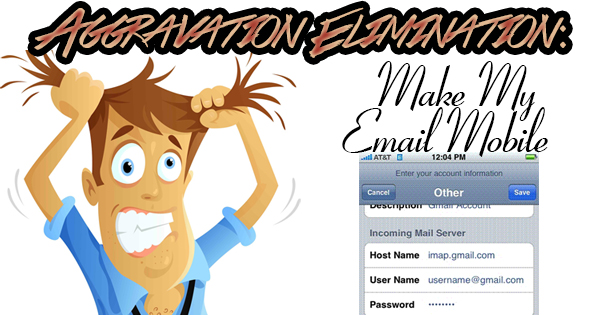
Smartphones are everywhere these days, and thanks to them, we’re constantly in communication with the world. I’ll leave it up to you whether you think that that’s a good thing or a bad thing. Whichever camp you’re in, one of the first things that people want to do on a new phone is to connect to their email. If you’re lucky, your email provider will offer an app that can be downloaded to your phone, and you’ll be able to sign in with your email address and password and be on your way. We’re usually not that lucky. Today, I’m going to provide you with the settings you’ll need to connect most email services to your phone.
Email settings are made up of a series of abbreviations: POP, IMAP, SMTP, TLS/SSL. While it’s more important to make sure that the settings are accurate than to know what these things stand for, we wouldn’t be who we are without at least giving you some background on them. Hey, we’re here to educate too! POP stands for “Post Office Protocol”. The most commonly used version of POP is POP3. POP is responsible for delivering email to you. What happens is, emails are delivered to your device from a remote server, and then they’re then deleted from that remote server. If everything is stored on one device, it doesn’t make the most sense to use POP for mobile devices. Enter IMAP. IMAP is short for “Internet Messaging Access Protocol”. IMAP also delivers messages to your device, but, the messages will remain stored on the remote server. If you have a choice, choose IMAP because you’ll be able to access your emails from any device at any point in the future (unless they’re deleted), whereas POP will only allow you to check messages on one device. SMTP stands for “Simple Mail Transfer Protocol”, and is responsible for sending messages from your device. TLS is an abbreviation for “Transport Layer Security”. It’s the current method of choice for securely transferring email messages. It’s basically replaced SSL or “Secure Sockets Layer”, though you may see your settings refer to TLS/SSL.
Let’s get down to business. If you’re a Gmail user, choose IMAP, and the incoming address is imap.gmail.com. The incoming port is 993. Select Yes for SSL. The outgoing address or SMTP address is smtp.gmail.com. Select Yes for SSL. Choose Yes (if available) for Requires TLS, as well as Yes for Requires Authentication. The port for SSL is 465, and the port for TLS/STARTTLS is 587. Then enter your name, full Gmail email address, and Gmail password and you’re done. If you’re a Yahoo user, choose IMAP, and the incoming address is imap.mail.yahoo.com. The incoming port is 993. Hit Yes for Requires SSL. The outgoing address or SMTP address is smtp.mail.yahoo.com, and the port is 465 or 587. Tap Yes for Requires SSL and Requires Authentication. Then, enter your email address and password, then tap Yes for Requires Authentication again. For Outlook.com users, choose IMAP, and the incoming address is outlook.office365.com. The IMAP port is 993, and the IMAP encryption method is TLS. The outgoing or SMTP server name is also outlook.office365.com, and the SMTP port is 587. The SMTP encryption method is STARTTLS. AT&T users will need to choose IMAP, and the incoming address is imap.mail.att.net. The IMAP port is 993, and you’ll choose Yes for SSL. The outgoing or SMTP server name is smtp.mail.att.net, and the SMTP port is 465 or 587. If one doesn’t work, try the other. Last, but not least, there are still people out there that use AOL. Honest, some of them are my clients! AOL users will choose IMAP, and the incoming address is imap.aol.com. The IMAP port is 993, and you’ll choose Yes for IMAP TLS/SSL required. The outgoing or SMTP server name is smtp.aol.com, and the SMTP port is 587. SMTP security is STARTTLS. Just a note that I discovered: be sure to enter your entire AOL email address when asked for the IMAP or SMTP user name.
While it isn’t difficult to set up your phone to receive email, it’s a lot harder to find the correct settings to make that happen. Hopefully this post will make things a little easier for you. As always, most of our questions are answered with a simple Internet search, but if that doesn’t help, Finish Line is always there!
