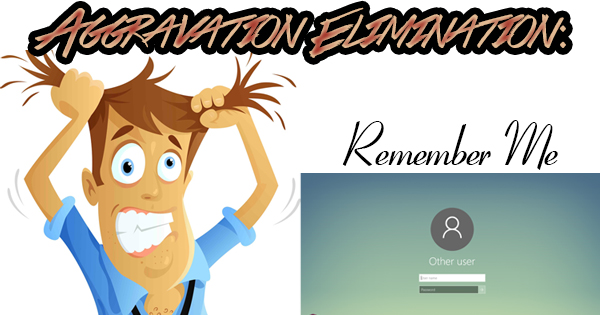
Happy 2019 everybody! I hope your new year is off to a great start! I’ve decided to begin this new year with a series of Blog posts that will hopefully help lower your stress level when dealing with computers. Make it a resolution to come back for the next eighteen weeks as we show you simple, easy to follow solutions to technology’s headaches. Windows 10 is a great source of aggravation for many, so that seems like a good place to start. Today, we’ll show you how you don’t have to log back in each time your computer wakes up from a slumber.
I’m always on the fence about whether to keep desktop computers running continuously, or letting them go to sleep after a given period of inactivity. Letting them fall asleep saves on wear and tear from running constantly, and uses less electricity, but there can be pitfalls as well. More than one computer has crashed upon wake up. Laptops are an easy decision. They should be allowed to hibernate to save battery life, and to avoid potential overheating issues. In any event, if a Windows 10 computer does go to sleep, by default, you’ll need to enter your password when you wake the computer up.
To change this behavior, right-click on the “Start” button and left-click “Settings”. Next, click on “Accounts”, then “Sign-in options” on the left side of the screen. Look for the “Require sign-in” heading at the top of the screen, then locate the dropdown menu just below “When you’ve been away, when should Windows require you to sign in again?” The current setting is the one you see on the dropdown menu. Click on the arrow next to “When PC wakes up from sleep” and instead click on “Never”. Close the Settings screen and you’re done.
That’s it! No saving, no nothing. More importantly, no more entering your password when the computer wakes up. You’ll only have to enter it from now on when the computer is first booted up. So, do you think we can find eighteen more annoying things that computers do to cover? With one hand tied behind my back!
