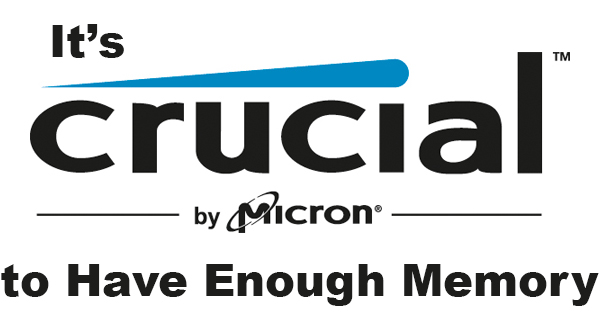
For computers and people alike, it’s practically impossible to have too much memory. I know that as I grow older myself, I often wish that I could add more to my brain so I could remember everything I’m supposed to be doing over the course of the day! Unfortunately for us, it doesn’t work that way. Our computers, on the other hand, can often be upgraded, and the process of adding more RAM is, literally, a snap. We’ll show you how to identify how much RAM your system has, and how to figure out just how much you can add.
Have you ever run into a situation where you’re working away on your computer, trying to accomplish everything you’ve set out to do, and you’ve noticed that the machine is lagging or freezing intermittently while opening multiple programs? If so, there’s a good chance that your computer isn’t equipped with enough memory to handle the tasks you’re asking it to do. Memory in computers is handled by RAM: Random-Access Memory. Your computer uses RAM chips to work in concert with the CPU to perform the calculations needed to provide the output you’re desiring. RAM is a short-term storage device, and differs from a hard drive in that every time the computer is shut down the information stored on the chips is erased. For more on exactly what RAM is and the role it plays in your computer, read “Inside Your Computer: Makin’ Memories with RAM”
We mentioned the CPU earlier. CPU stands for central processing unit, and is essentially the brain of the computer. There are many different configurations of processors on the market today, but what we’ll focus on relating to RAM is the architecture of the CPU – 32-bit or 64-bit. 32-bit processors are often signified as x86 processors, while 64-bit are referred to as x64. Why is this important? Because if your CPU is a 32-bit processor, your system will only recognize 4 GB of RAM. A 64-bit processor will support up to a whopping 256 TB of memory! Obviously it’s not cost effective or possible in 2018 to jam that much memory into a computer, but as technology evolves, so will the memory ceiling. The bottom line is, if your computer has an x86 CPU onboard, you’ll want to buy a new computer to enjoy Windows as Microsoft intended. The minimum RAM requirement for Windows 10 is 1 GB for a 32-bit system and 2 GB for a 64-bit system. That’s the minimum, and that’s how much is needed just to support the operating system. You’ll absolutely be running programs when you’re at the computer, and it’s easy to see that 4 GB or less doesn’t get you very far.
Let’s cut to the chase. To see how much RAM your system currently has installed, in Windows 7, click “Start” then “All Programs”. Click “Accessories” then “System Tools” and, finally, “System Information”. Look for the line “Installed Physical Memory (RAM)” and you’ll know exactly how much is onboard. “System Type” will tell you if your CPU is 32-bit or 64-bit. To access System Information in Windows 8, move the mouse to the far right of the screen, and click on the magnifying glass charm that appears. Type “System Information” and click on the top result. In Windows 10, right-click on the “Start” button, then click on “System”. The “Installed RAM” line will list, not surprisingly, how much RAM is installed. If you’d like to see how much memory your system is currently consuming, open Task Manager. Holding the CTRL ALT DELETE keys simultaneously will allow you to click on “Start Task Manager”. Click on the “Performance” tab for a number value and graph revealing how much RAM is currently in use.
If you’re interested in upgrading your system’s memory, head to Crucial.com and look for “Find a 100% guaranteed compatible upgrade”. On the right side of the screen, click the checkbox agreeing to the terms and conditions, then click “Scan Computer”. The scan tool will download, then check your system, creating a profile of your computer detailing how many RAM slots are on your motherboard, how much total RAM your computer can handle, and how many GB per slot the system will accept. You’ll then be able to choose from compatible memory upgrades on the top right of the screen. Make your selection, add them to your cart, and they’ll show up at your door.
There’s nothing more frustrating than a computer that can’t work as quickly as we do. We’re all expected to multi-task, and our computers need to be able to keep up. RAM upgrades are easy to do, and you’ll see improvement immediately in your system’s performance. If you’re not comfortable doing the work yourself, though, Finish Line can make upgrading your computer a snap.
