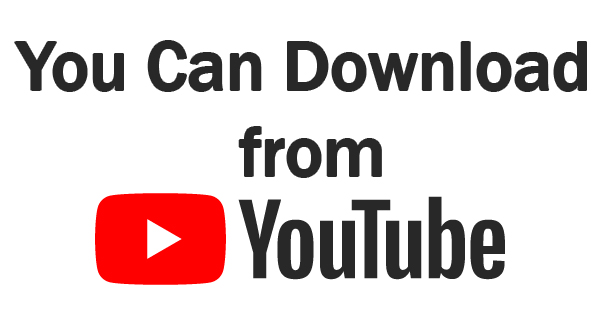
Unless you’re living under a rock, you’re familiar with YouTube. For those of you who may be neighbors of the Flintstones, YouTube is a video-sharing website that is owned by Google. Google didn’t develop the service, but they purchased it a year after it was created for just under two billion dollars. The numbers are simply staggering, as 400 hours of video are uploaded each minute, and one billion hours of content are watched every day! Today, we’re going to show you how to save video from the video giant to your computer.
YouTube is a video-sharing website. It’s another leader in the endless social media platform. Anyone can upload video, comment on any public video, “like” videos, share them, subscribe to a channel, embed videos on their own websites, and even broadcast live video as you would on Facebook. You’ll mostly find the real names of the people and businesses who post these videos, but you’ll still see some usernames that mask the identity of the poster from time to time. What you’ll also find is a video for every subject. Pretty much everything you can possibly think of is on YouTube, and if it isn’t, you can bet it will be soon. To get started, head to https://www.youtube.com/ and create an account. If you already have a Google account (Gmail address), sign in using your e-mail address and password and you’re good to go. Type what you’d like to see in the “Search” box at the top of the screen, and you’ll be able to make your selection from the resulting videos that appear.
When you’ve found a public video that you’d like to save, copy the link. Highlight the entire web address in the address bar of your browser, and either right-click and then click “Copy”, or hold down “CTRL” and “C” simultaneously to temporarily save the web address that the video is found at in your computer’s memory. Next, go to https://en.savefrom.net/ and paste the link into the “Just insert a link” box and press “ENTER”. Either right-click in the box and click “Paste” or hold “CTRL” and “V” at the same time to paste the link. Ignore any pleading looking to get you to spend your money on subscription services, and only click on “download video in browser” on the right side of the page. Next, you’ll see a screenshot of your video, with a green box that says “Download”. If you’d like to download a video, simply click “Download”, and the medium quality video will be downloaded to your computer. Currently, YouTube does not allow high quality videos to be downloaded. If you click the arrow to the right of “Download”, you might notice MP4 1080P as a downloading option. This download would be an HD video, but it won’t contain any audio. A new browser tab will open displaying an ad when your download begins, but just ignore that and close the tab.
The purpose of this post is to answer a question that I get a lot: “How do I download a video from YouTube?” My intention is not to get mired in legal questions. I’m not a lawyer, nor do I pretend to be, so save your angry letters. With SaveFrom.net, you can download any public video to your computer for free. It’s as simple as that.
