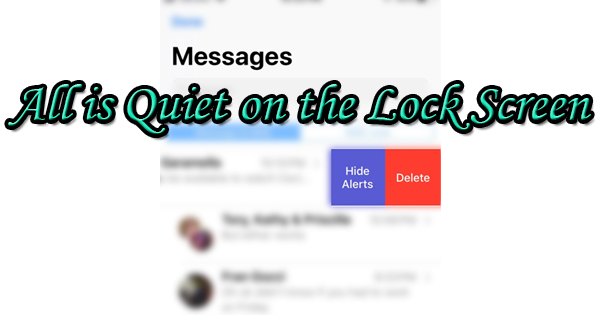
Today’s post falls under the “You Learn Something New Every Day” heading. It won’t appeal to everyone, as it is a pretty specific thing, but if you’re an iPhone owner you just might thank me for it. Have you ever used the Do Not Disturb feature in iOS? Would you like to not be alerted about text messages from a specific person? Believe me, I won’t judge you! Read on to learn about hiding alerts.
A few weeks ago, I was at a business overseeing a service swap from Sprint to Verizon for the employees of the business and the boss’s family. Some people received a new cell phone, while others had their service changed while retaining their current phone. The boss upgraded to a new iPhone. As the phone was being set up, he asked me a question about something I hadn’t encountered before: there was a small “moon” to the left of my name where text messages are listed. He said that the moon appeared next to my name on his old phone too. The first thing we checked was whether or not his phone was set to “Do Not Disturb”. It wasn’t, and calls and texts rang as they normally would. Next, we took a look to see if he had blocked me as a contact. He hadn’t. I was the only person in his phone with a moon next to my name. I told him that my mother always told me that I was special. He was starting to believe that she was right. The plot thickened.
Surprisingly, a knowledgeable Verizon tech was on site, and things were going pretty smoothly. Since the boss and I were puzzled, we asked for his insight. While he was activating a new phone, he quickly fixed the problem: alerts from my number were hidden by mistake. The boss was able to send and receive my texts, but there were no notifications when I texted him back. That was a new one on me. Now that I know how to do it, I can see how easily it could happen. Try it out yourself. Go to your “Messages” app, and specifically the “front page” that lists all of the conversations that you’ve had. Choose one of these conversations, and swipe to the left. You’ll see “Hide Alerts” and “Delete”. Tap on “Hide Alerts”, and you’ll see the moon appear to the left of the person’s name. If you’d still like to be notified about text messages sent from that person, swipe to the left again, and tap “Show Alerts”. That’s all there is to it.
Let’s face it, we all have that one person we really don’t want to hear from. While Do Not Disturb is the nuclear option and will prevent us from hearing from anyone, Hide Alerts will prevent a specific person or people from bothering you when you don’t want them to. Their messages will still appear in the Messages app, but you’ll have to go looking for them. When you’re always needing to be accessible, having more control definitely isn’t a bad thing.
