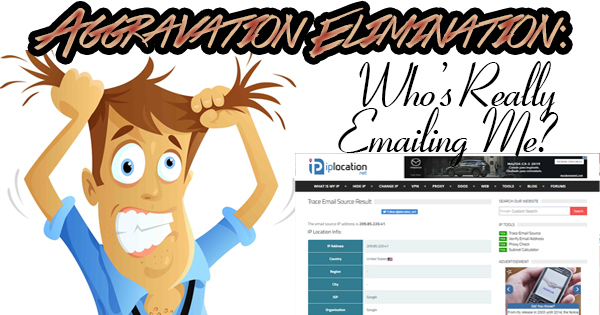
Do you remember the tale I told recently about the person who shipped his iPhone from Florida to Connecticut because he didn’t know his Apple ID password? Well, the recipient of the phone got himself into a jam last week while trying to rent an apartment for his son. He thought he was dealing with the owner of the property, but it turns out he was being scammed by someone in Finland. You can’t make this stuff up! Today, we’ll show you how to take your email sleuthing one step further and pinpoint exactly where an email was originated.
You’re probably sick to death of me droning on and on about email and the potential pitfalls that email entails. I’m sure you’ll remember my “hovering the mouse over the sender’s name trick” to display the email address that sent you a message. I’ve lost track of how many times I’ve said how important it is to use common sense and to focus on the “voice” that the email is written in. If something seems off, it probably is, regardless of who the sender supposedly is. If you’re still unsure after performing these two tests, you can look to the sender’s IP address to see where in the world a specific email came from. Quite literally, in fact! An IP address is the number assigned to every Internet connected device in existence. Every computer, smartphone, printer, tablet, router, etc., etc. has its own IP address so it may be identified in a home network, as well as the world wide web. Each address is unique, and specific to a certain country, so it becomes easy to decipher where a communication originated.
So, how do you find the IP address of the person who emailed you? Let’s take a look at the steps involved in the process for Gmail, Outlook.com, and Yahoo users. In Gmail, open the message in question, and click on the three dots to the right of the date and time. Click on Show Original, and a new tab will open displaying the raw code of the message. Click Copy to clipboard, and the entire contents of the message will be copied. Now, visit https://www.iplocation.net/trace-email and scroll down to the “Paste an email header” text box. Right-click in the box, then click on Paste, then Submit. The sender’s IP address, country, region, city, Internet Service Provider, organization, latitude, and longitude are all listed. To receive the header data so you can find all of this information on Outlook.com, click to open the email you want to trace, then click the dropdown arrow to the right of “reply”, “reply all”, and “forward”, then click on View message source. The raw message data will be displayed. Highlight all of this text, then right-click anywhere on the screen and left-click Copy. Visit https://www.iplocation.net/trace-email and follow the same steps as above. If you’re a Yahoo user, click to open the email you want to get more information about. Next, click on the three horizontal dots to the right of “reply”, “reply all”, and “forward”. Click View raw message to display the message’s raw data. Highlight all of the text, then right-click anywhere on the screen and left-click Copy. Visit https://www.iplocation.net/trace-email and follow the same steps as above.
As scams become more and more elaborate, it’s important to use all of the tools that are available to keep your money and personal information out of the wrong hands. Finding the IP address that an email was sent from is a great way to protect yourself when you really have to be sure. While senders can often be tracked to a specific location, there are times that only the country the message came from can be given. While not ideal, this information still could have come in handy for our friend looking for an apartment!
