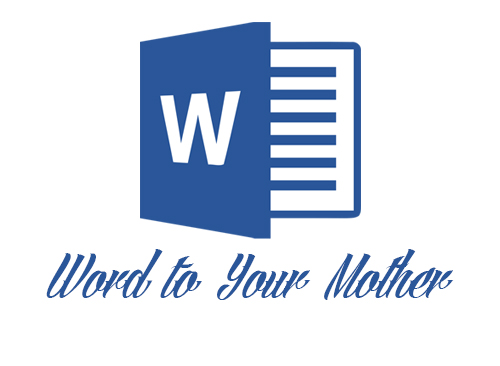
I’m really sorry about the title. I couldn’t sleep last night, and apparently the combination of a lack of sleep and the fumes of ant spray in my apartment caused this “shout out” to Vanilla Ice. I won’t let it happen again I promise. Anyway, are you a fan of Microsoft Word? My mother isn’t. She prefers Corel’s WordPerfect. Her reasoning is that WordPerfect is for perfectionists and Word is for those who think something is, “good enough.” If I had a nickel for every time I’ve heard that. The numbers don’t bear out that way though, as Word is the most-used word processing program today. Since so many are using the program, I thought it would be helpful to share some tips I’ve picked up along the way to save time and effort when creating your next document. Start stretching those fingers!
If you’re like me, you have a million programs open at once. When I became a multi-tasker I don’t know, but it happened. I usually have multiple documents open at the same time as well. If you find this to be the case, press ALT, W then W by itself to display a list of documents that are simultaneously open. You can then switch easily from one to the other. To compare two documents side by side, press and hold ALT, W, B.
Do you ever decide to capitalize something for emphasis? I do it ALL THE TIME. Often, I’ll type the words or phrases that I want, but realize after the fact that they should have been capitalized. There’s hope. Simply highlight the word or words that you want (hold the left mouse button and drag to highlight) and press and hold Shift, F3. Each time you strike that combination of keys you’ll be able to select between lowercase, uppercase, and camel case text. If you don’t know what camel case is: the first letter of each word is capitalized.
If you’re using Microsoft Word in a business setting, you’re often asked to type a document and then send it to another person for their input. That person will then add his or her two cents and send it back to you. The easiest way to see what has been changed by that person is to turn on “Track Changes.” The changes they make will show up in red text and underline which makes for a quick and easy, visual way to see the edits that have been made. The easiest way to turn “Track Changes” on and off is to hold CTRL, Shift, E.
I know I talked about highlighting earlier, and I know I said to hold the left mouse button and drag. Did you know there’s an easier way to select a block of text? There is! If you click the left mouse button three times consecutively (triple click) in a paragraph, the entire paragraph will become highlighted. To select a single sentence, hold CTRL and left click anywhere in that specific sentence. Lastly, if you’d like to use a certain type of formatting over a selected area, be it font, size, bold, italicize, whatever, hold down the ALT key and drag the mouse over any rectangular area. The formatting will be applied to whatever is highlighted.
Including web links in documents can be a pain. Turning a hyperlink on or off and trying to get the web address into the correct text is often burdensome. The “least difficult” way to do this is to highlight the word or sentence you’d like to direct someone to click on to direct them to a web site, and hold CTRL, K. A window will be displayed showing the “Text to display” which is your highlighted text, and the bottom of the window will say “Address.” Type or paste the web link on the address line and you’re home free.
Things have changed since I first took keyboarding in elementary school. The basic combination of keyboard shortcuts is still in play, but so much more have been added to increase productivity and minimize aggravation. If you find yourself using Microsoft Word for your word processing needs, give these shortcuts a shot. These work in older versions of the program as well if you haven’t kept up with the latest and greatest versions. Word to Your Mother!
