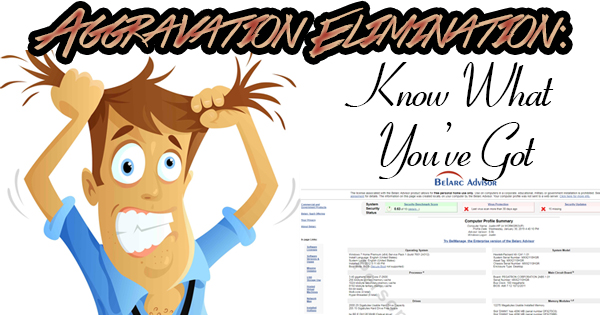
I’m sure it goes back to the time when I was a child sitting in a classroom not knowing the answer when the teacher called on me, but I absolutely hate not having all of the information. The uneasiness and stress that having to guess causes me is something I try to avoid at all costs. The subject is irrelevant, by the way – if I’m doing something or involved in anything I need to know the full picture before I can relax. As such, I think it’s important for everyone to know the specifics of their own computers. If nothing else, this knowledge will help your service provider (hopefully Finish Line!) know the whole story if and when you do have a problem. We’ll show you how to have this at your fingertips.
I know that technology scares people, and that many would rather avoid thinking about it altogether than take the time to sit down and learn about it, but you owe it to yourself to have some idea about what you’re sitting behind. Why is this important? Well, suppose you want to buy a new program for your computer. Maybe you’re into ancestry and you’re looking to create your own family tree and there’s software out there that will make that job easier (I don’t know if there is, this is just an example – save your angry letters). Every program will list the system requirements that your computer will need to meet or exceed so you can install and use that program as it’s intended. Do you know which operating system you’re using? Do you know how fast and how many cores your CPU is? How much RAM your computer has? How much free hard drive space you have? These questions (and more) are what you’ll have to answer when deciding whether or not a program will run effectively on your computer. As you can see, a little knowledge of the basics goes a long way.
So, what if you don’t know these answers off the top of your head? Well, I’m glad you asked. I highly recommend visiting https://www.belarc.com/ and downloading the Belarc Advisor to your computer. Click on “Free Download” in the menu at the top of the screen, then click on “Download a Free Copy of Belarc Advisor” and the program will begin to download. Yes, it really is free. When the download completes, install the program (all of the existing installation options offered by the program are fine), allow the program to search and install any updates, then let it create a new profile of your computer. A web browser window (or tab) will open, and you’ll have access to everything you could ever want to know about your computer. Here’s just some of the information you’ll learn: the computer’s operating system, system model (including make, model, and serial number), processor (CPU), main circuit board (motherboard), drives (with free space differentiated from total space), memory modules (RAM amounts and how many slots on the motherboard are in use), user accounts, installed printers, display (with graphics card(s) and monitor(s) listed), virus protection, installed programs, and more. I should mention that not only do you get a list of the programs that are on your computer, you’re also given the serial number for these programs in case you ever need to reinstall them. I suggest printing your Belarc Advisor Computer Profile out, and tucking it away in a folder. Should a question or problem ever arise, grab the folder and you won’t have to go digging for the necessary information. It sure has saved me time in the past!
“Eliminate” that queasy feeling that comes over you when you don’t have the answer to the tech person’s question. Instead of telling him (or her) that you have an HP computer, you can confidently say that you have an HP H8-1241. Your tech person will be impressed, and it will save both of you a lot of aggravation as he (or she) can be better prepared to tackle your problem. You don’t need to understand everything that’s on the sheet, but it is a handy reference that will certainly help one day.
